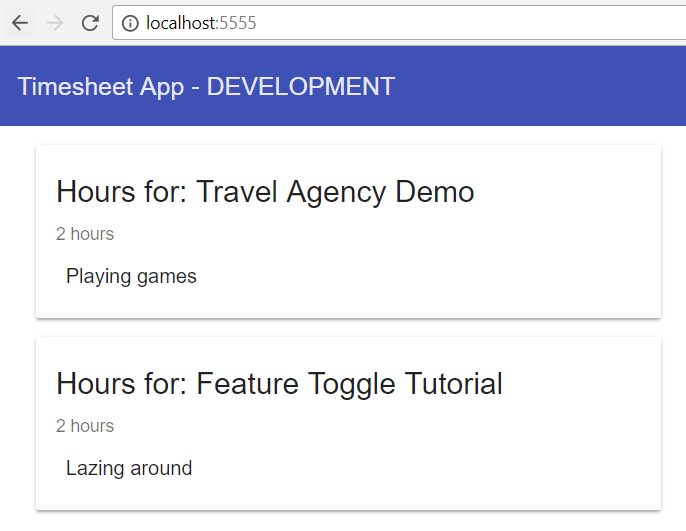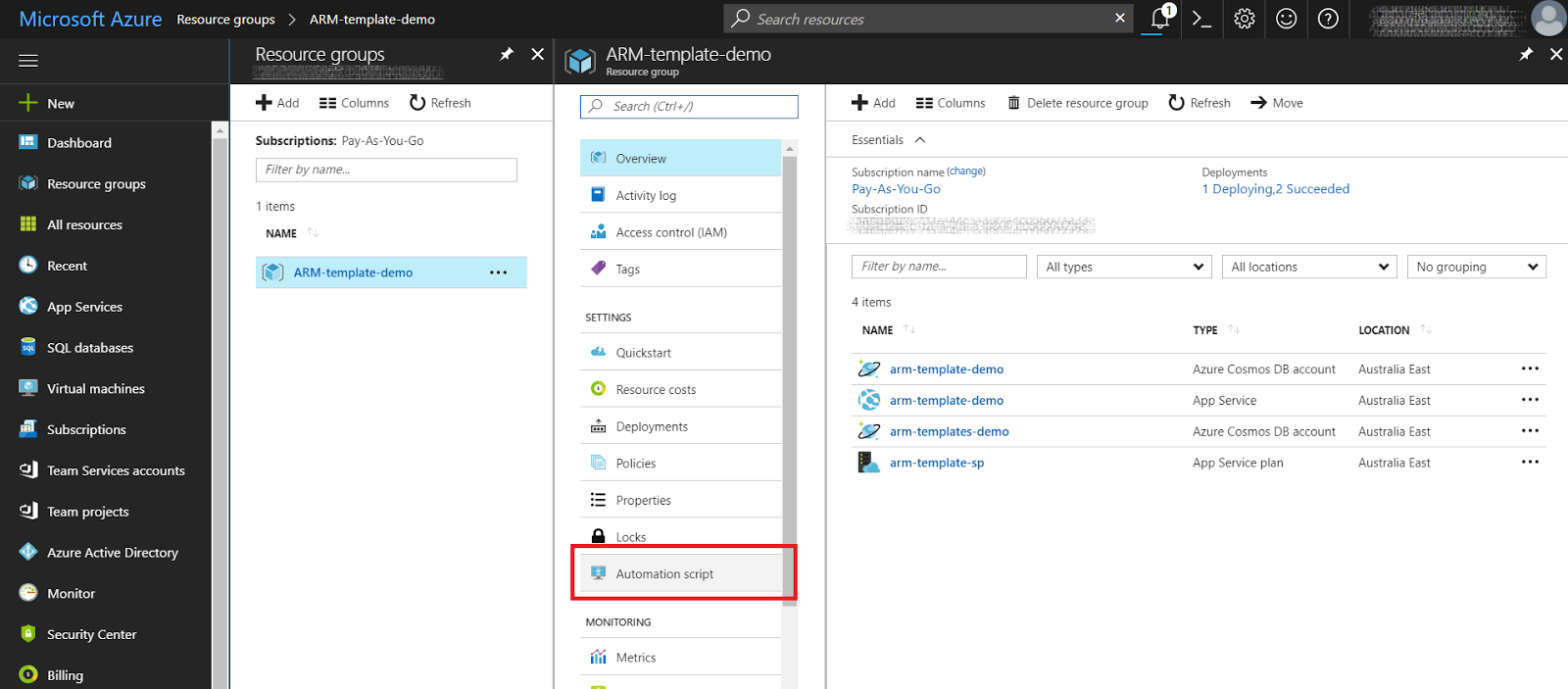Quickstarting a Spring Boot project
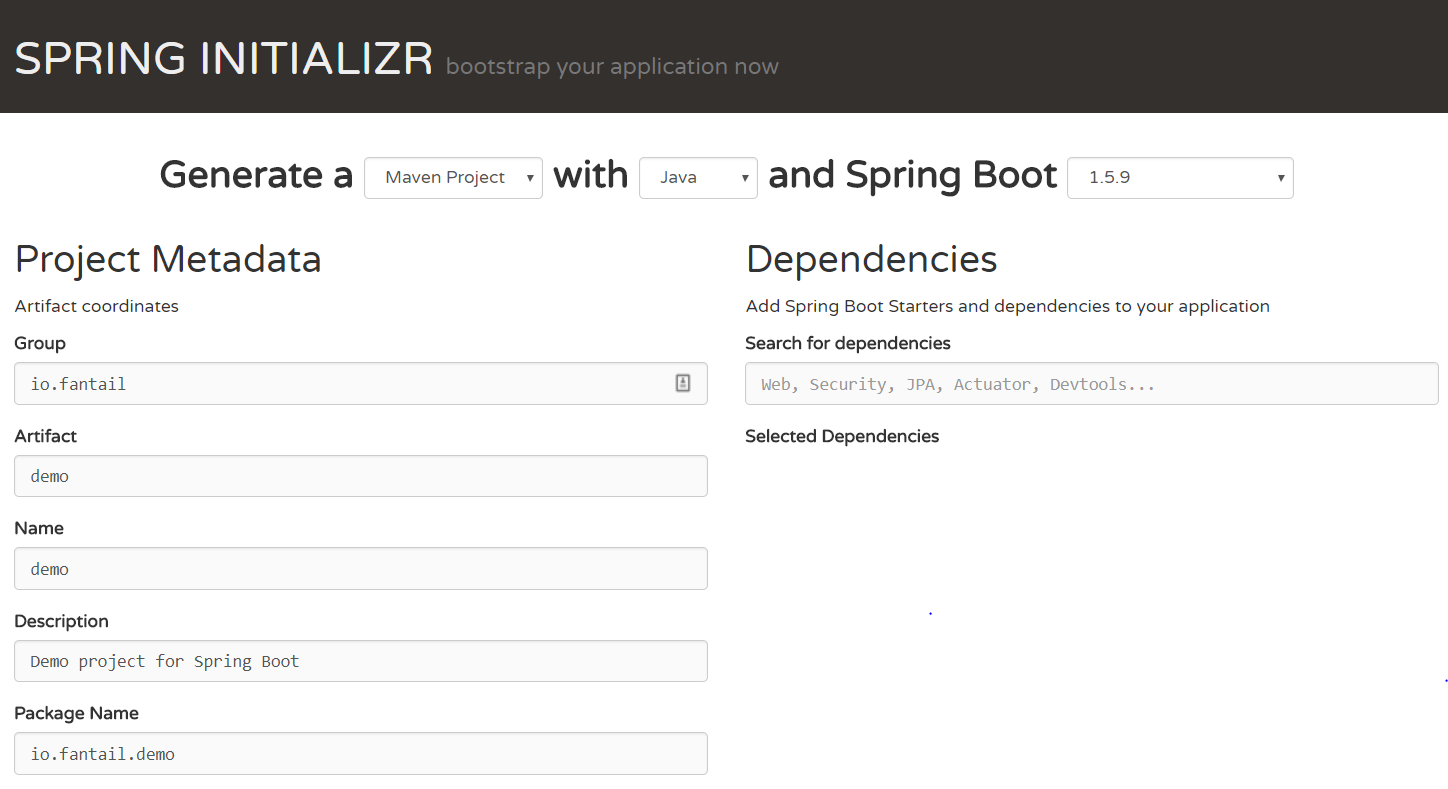
Spring Boot is a way of building stand-alone Java applications. These applications can embed web servers, schedulers and so on, so they don't need to be deployed on app servers. Instead, they run from the command line and can start up or attach to whatever they need to run. This works well with the 12 Factor methodology, which encourages building scalable, more maintainable applications. We'll look at this a bit more in posts. The Spring Boot project provides a lot of starter projects to get you up and running, and you can use these to quickly add the features you need to your application. This is fantastic for prototyping or quickly getting an application up and running. There are lots of ways to get started. There's a Spring Boot command line, Eclipse and other IDE plugins, and a website, https://start.spring.io/ , that can build a project for you. The Spring Initializr lets you select the features you want your project to have, then download a template that you c...